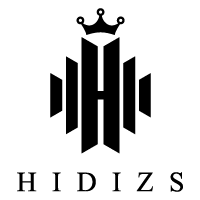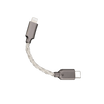Download Center
Firmware Download
ST2 PRO Nebula V1.0 Firmware
Click here to download the ST2 PRO Nebula V1.0 Firmware.
This update is compatible with computers running Windows 10 or later.
Update Content:
*Fixed no sound issue on some phones and apps.
*Corrected the product name display issue.
S3 Pro V1.0 Firmware
Click here to download the S3 Pro V1.0 Firmware.
*This update is available on the computer running Windows 10 only.
The default firmware of S3 Pro is the Balance.
Update Content: 3 tuning styles to choose from.
DH80 V1.2 Firmware
Click here to download the DH80 V1.2 Firmware.
*Please note: This update is available on the computer running Windows 10 only.
Update Content: Fixed the issue of noise when switching tracks (44.1KHz switch to 48KHz).
DH80S V1.2 Firmware
Click here to download the DH80S V1.2 Firmware.
*Please note: This update is available on the computer running Windows 10 only.
Update Content: Fixed the issue of noise when switching tracks (44.1KHz switch to 48KHz).
DH80 V1.1 Firmware
Click here to download the DH80 V1.1 Firmware.
*Please note: This update is available on the computer running Windows 10 only.
Update Content: Added the power-on indicator light: LED indicator lights up in green when power on, and then lights up in different colors according to the music sample rate when playback.
DH80S V1.1 Firmware
Click here to download the DH80S V1.1 Firmware.
*Please note: This update is available on the computer running Windows 10 only.
Update Content: Added the power-on indicator light: LED indicator lights up in green when power on, and then lights up in different colors according to the music sample rate when playback.
AP80 Pro-X 1.1 Firmware
Click here to download the AP80 Pro-X 1.1 Firmware.
AP80 Pro-X 1.0 Firmware
Click here to download the AP80 Pro-X 1.0 Firmware.
Upgrade steps:
- Be assure AP80 Pro-X has a 50% above battery power.
- Unrar the download file.
- Copy the "update.upt" file to TF card.
- "System setting" - "Firmware Update" - "OK".
- Wait and finish the upgrade
AP80 Pro V1.6 Firmware
Click here to download the AP80 Pro V1.6 Firmware.
Update Content: Fixed some minor bugs.
Upgrade steps:
- Be assure AP80 Pro has a 50% above battery power.
- Unrar the download file.
- Copy the "update.upt" file to TF card.
- "System setting" - "Firmware Update" - "OK".
- Wait and finish the upgrade.
AP80 Pro V1.5 Firmware
Click here to download the AP80 Pro V1.5 Firmware.
Update Content: Add MQA support (4x).
Upgrade steps:
- Be assure AP80 Pro has a 50% above battery power.
- Unrar the download file.
- Copy the "update.upt" file to TF card.
- "System setting" - "Firmware Update" - "OK".
- Wait and finish the upgrade.
AP80 Pro V1.3 Firmware
Click here to download the AP80 Pro V1.3 Firmware.
Update Content:
- Add e-book module function.
- Add Bluetooth AAC transmission function.
Upgrade steps:
- Be assure AP80 Pro has a 50% above battery power.
- Unrar the download file.
- Copy the "update.upt" file to TF card.
- "System setting" - "Firmware Update" - "OK".
- Wait and finish the upgrade.
AP80 Pro V1.1 Firmware
Click here to download the AP80 Pro_v1.1 Firmware.
Update content: Fix the problem that iOS HiBy APP cannot connect to AP80 Pro via Bluetooth.
Upgrade steps:
- Be assure AP80 Pro has a 50% above battery power.
- Unrar the download file.
- Copy the "update.upt" file to TF card.
- "System setting" - "Firmware Update" - "OK".
- Wait and finish the upgrade.
AP80 V2.3 Firmware
Click here to download the AP80 V2.3 Firmware.
Update Content: Add MQA support (4x).
Upgrade steps:
- Be assure AP80 has a 50% above battery power.
- Unrar the download file.
- Copy the "update.upt" file to TF card.
- "System setting" - "Firmware Update" - "OK".
- Wait and finish the upgrade.
AP200 1.0 Firmware
Please download the firmware by click here. If you meet any problem or have any question about this update, you can contact us by hello@hidizs.net.
- Download the firmware file.
- Please make sure your battery level is above 50% before firmware update.
- Unrar/unzip the firmware file you download in your computer.
- Connect AP200 to PC, open USB storage, copy “update.img” file to internal or TF card, switch off the USB, AP200 display to ask firmware update(if it did not show the ask word, please restart your AP200 and will will see that words.), click install and make the update finish.
- When finishing the update, please make sure to delete the update.img file. (If not, the system will keep asking to update the firmware.)
AP200 0.2.8 Beta Firmware
Click here to download the AP200 0.2.8 Beta Firmware.
Update Content:
- Optimize the pure tone mode, disable WiFi and Bluetooth in the pure tone mode, and clear the recently task list.
- Fixed the volume control bug: touching the button when the interface is about to disappear may cause the volume to continuously adjust.
- Increase the maximum volume setting in the audio settings to prevent the user from making the volume too loud due to mis-operate in the volume mediation interface.
- Update the USB AUDIO OUT function.
- Fix the song is playing, insert the USB decoder will pause playback.
AP200 firmware update instruction:
- Download the firmware file.
- Please make sure your battery level is above 50% before firmware update.
- Unrar the firmware file you download in your computer.
- Connect AP200 to PC, open USB storage, copy “update.img” file to internal or TF card, switch off the USB, AP200 display to ask firmware update(if it did not show the ask word, please restart your AP200 and will will see that words.), click install and make the update finish.
- When finishing the update, please make sure to delete the update.img file. (If not, the system will keep asking to update the firmware.)
AP100 1.3.3 Firmware
Click here to download the AP100 1.3.3 Firmware.
AP60 Pro 1.02 Beta Firmware
Click here to download the AP60 Pro 1.02 Beta Firmware.
Update Content:
- Optimize the compatibility of Bluetooth.
- Add the Bluetooth output to support DSD64 file.
Upgrade steps:
- Be asure AP60 Pro has a 50% above electric quantity.
- Copy the "update.upt" file to TF card.
- "System setting" - "System Update" - "OK".
- Wait and finish the upgrade.
AP60 II 1.18 Beta Firmware
Click here to download the AP60 II 1.18 Beta Firmware.
USB DAC Driver for Windows
AP80 Pro-X Windows Driver
Click here to download AP80 Pro-X Windows Driver.
AP80 Pro Windows Driver
Click here to download AP80 Pro Windows Driver.
AP80 Windows Driver
Click here to download AP80 Windows Driver.
AP60 Windows Driver
Click here to download AP60 Windows Driver.
AP100 Windows Driver
Click here to download AP100 Windows Driver.
AP200 Windows Driver
Click here to download AP200 Windows Driver.
DH1000 USB Audio Windows Driver
Click here to download DH1000 Windows Driver.
S8 Windows Driver
Click here to download S8 Windows Driver.
S8 Pro Windows Driver
Click here to download S8 Pro Windows ASIO Driver.
S9 Pro ASIO Driver
Click here to download S9 Pro Windows Driver.
S9 ASIO Driver
Click here to download S9 Windows Driver.
S9 Pro Windows Driver
Click here to download S9 Pro Windows Driver.
S9 Pro Plus Windows Driver
Click here to download S9 Pro Plus Windows Driver.
XO Windows Driver
Click here to download XO Windows Driver.
Hidizs Sonata HD DAC Cable 1st & 2nd Windows Driver
Click here to download the HIDIZS Sonata HD DAC Cable 1st & 2nd Windows Driver.
Sonata HD Firmware
Sonata HD-A Call Priority
This firmware can make the Sonata HD cable priority to handle the call.
Click here to download.
Connect Sonata HD cable to your computer and run the firmware.
Sonata HD-C Sound Priority
This firmware can make the Sonata HD cable priority to handle the sound.
Click here to download.
Connect Sonata HD cable to your computer and run the firmware.
Sonata HD-D Pure Music
This firmware can maximize the Sonata HD cable sound enhance ability, but the call function will not be available under this mode.
Click here to download.
Connect Sonata HD cable to your computer and run the firmware.
Sonata HD DAC Cable V2.0
Click here to download the HIDIZS Sonata HD DAC Cable V2.0.
Upgrade steps: Kindly follow the attached instruction to upload the firmware.
User Manual
AP80 Pro-X User Manual
Click here to download the AP80 Pro-X User Manual.
AP80 Pro User Manual
Click here to download the AP80 Pro User Manual.
AP80 User Manual
Click here to download the AP80 User Manual.
AP60 II & AP60 Pro User Manual
Click here to download the User Manual.
DH1000 User Manual
Click here to download the DH1000 User Manual.
DH80/DH80S User Manual
Click here to download the DH80/DH80S User Manual.
XO User Manual
Click here to download the XO User Manual.
S3 PRO User Manual
Click here to download the S3 PRO User Manual.
S8 PRO User Manual
Click here to download the S8 PRO User Manual.
S9 User Manual
Click here to download the S9 User Manual.
S9 PRO User Manual
Click here to download the S9 PRO User Manual.
S9 PRO PLUS User Manual
Click here to download the S9 PRO PLUS User Manual.
SD2 User Manual
Click here to download the SD2 User Manual.
H1 User Manual
Click here to download the H1 User Manual.
H2 User Manual
Click here to download the H2 User Manual.
Mermaid Series Earphones User Manual
Click here to download the Mermaid Series Earphones User Manual.